I found a simple trick on how to calibrate your Blackmagic Design Pocket 6K / 6K Pro display without guessing it by eyes.

Since most of us have some sort of calibration device like X-Rite, Calibrite, Spyder, etc. for our editing screens I thought why not using it for my other equipment too.
Use your favourite calibration software & hardware and search for the option called “White Point”. Depending on your software it might be in the advanced settings. This is used to measure the white point of “any” screen not only your computer display. So I thought why not just place the X-Rite i1Display Pro on my Blackmagic Pocket 6K screen and measure it. The software tells you the exact measured white point so you can adjust your Pocket 6K display accordingly to match it to 6500 Kelvin.
You can also use the “Luminance” Option to measure the luminance of your external displays, cameras, etc. to see if the marketed nits are truth or just a marketing lie.

Calibrite acquired X-Rite so I use their new ccProfiler that works perfectly with my old i1Display Pro hardware. The i1Display Pro is connected only with my Macbook Pro and we use the i1Display Pro just to measure our Pocket 6K screen manually and adjust the sliders on the Pocket 6K until it matches 6500 Kelvin.
1. Go to display profiling and select “White LED” as backlight.
2. Under White Point select Measure > Second display.
3. On your Pocket 6K, go to Setup > Calibrate Screen > Adjust
4. Place the i1Display Pro on the white patch of your Pocket 6K screen
5. Click on white patch button in ccProfiler and then on “Measure”
6. Adjust the sliders on your Pocket 6K until you get D65 (6500 Kelvin) match x: 0.313 y: 0.329
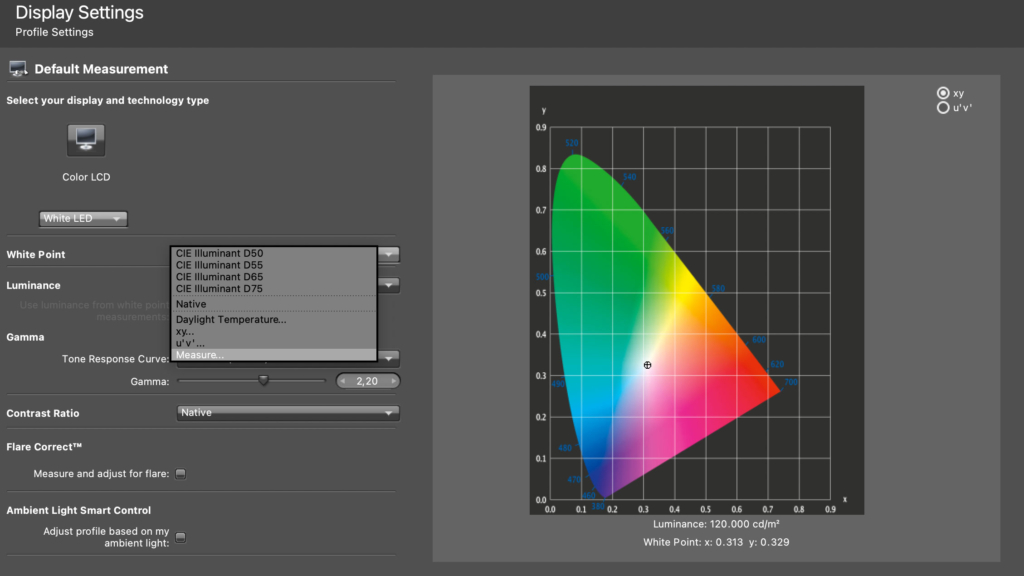
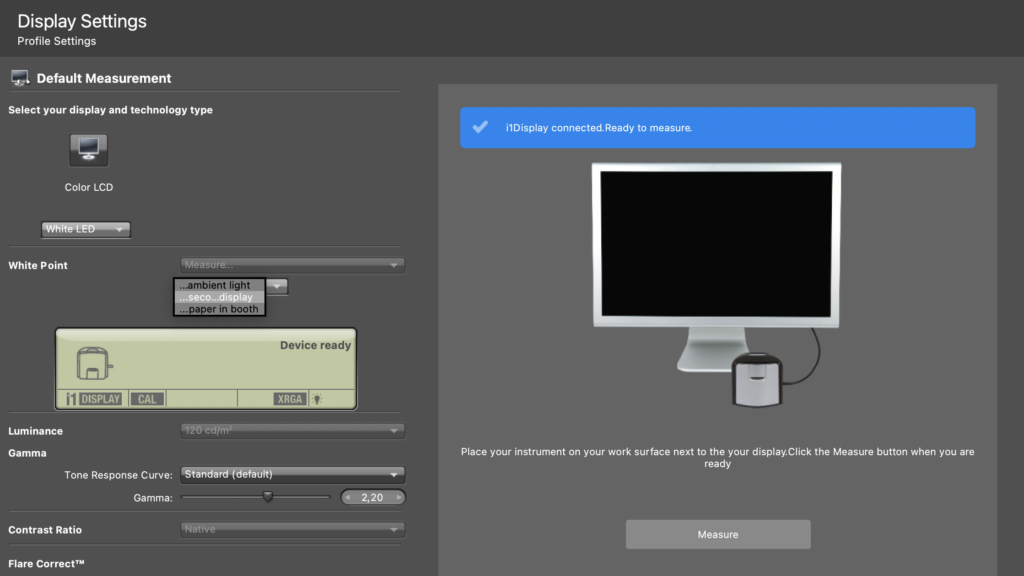
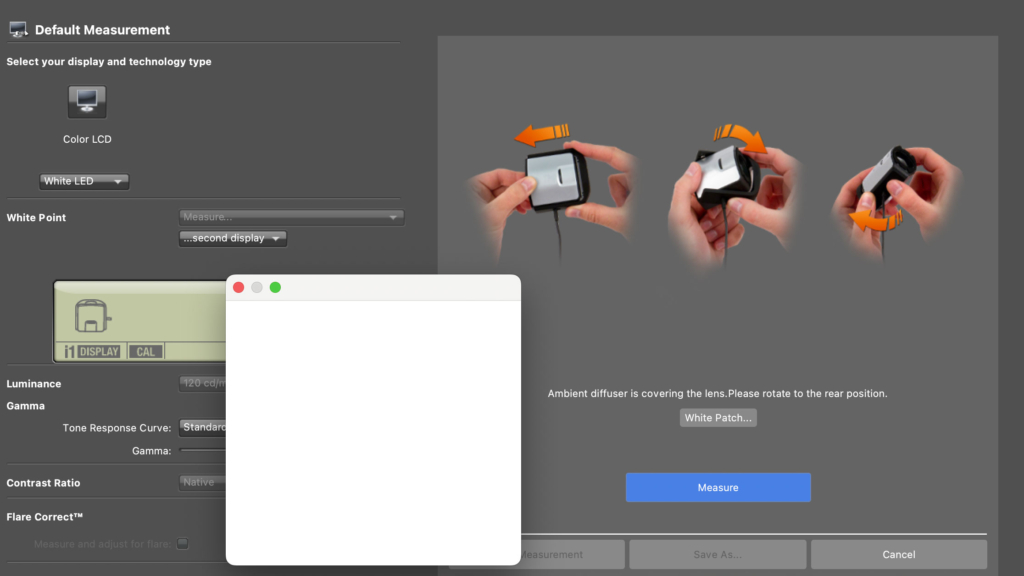


[…] This is pretty cool, though I have a Datacolor Syder X myself, but a way to do your own display calibration. […]